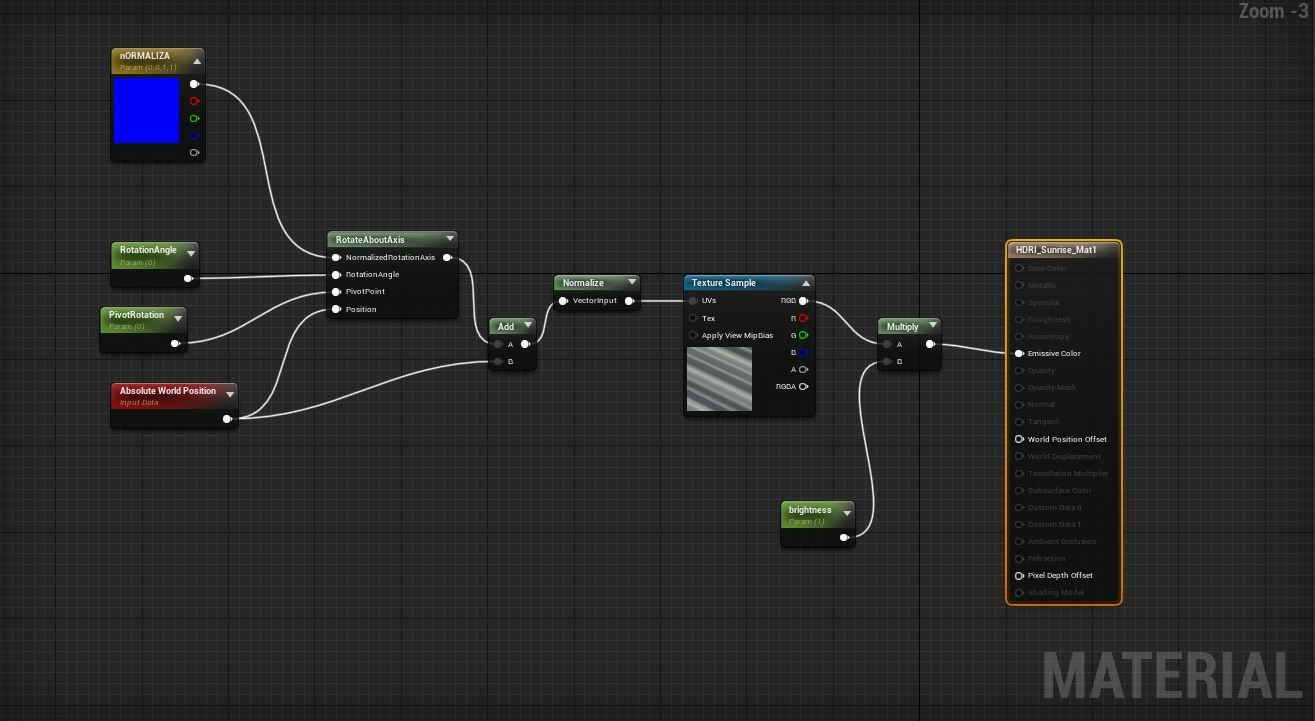UE4 HDRI BACKGROUND
In this tutorial, we are going to add UE4 HDRI Background by using Free HDRI’s from hdrihaven.com
There are a couple of steps that you should follow to get your HDRI into UNREAL ENGINE Level:
- Download HDRI then Drag & Drop it into your project folder in UE4.
- Adjust HDRI Setting, sRGB (turn off), set quality to 4096, and use NoMipMaps to get sharp results.
- Then you can go ahead and create new material – and adjust material setting to match this Blueprint (see image below)
- Make instance material and check it Brightness and Rotation parameters are working.
- Find EditorsSkySphere in your engine content, drag & drop it into your scene.
- Now you can drag & drop HDRI Background instanced material in this EditorsSkySphere.
- And you’re done!
Now, this rig can accept any HDRI Background, just make sure to do the “sharpen” tweaks before you load it into the Blueprint.
- HDRI Blueprint – this will help you get it right:
If you have any questions regarding this UE4 HDRI Background Setup, you’re more than welcome to post them below!
There are few other ways to get this looking like your 3DsMax and VRay Scene. We are going to explore those options in our next tutorial.
If you want to learn more you can check our UE4 class here:
Make sure to subscribe in order to get notifications.
Thanks for watching
Talk soon
Alex
P.S.
In case you’ve missed the earlier videos, you can subscribe in order to get them directly to your email.